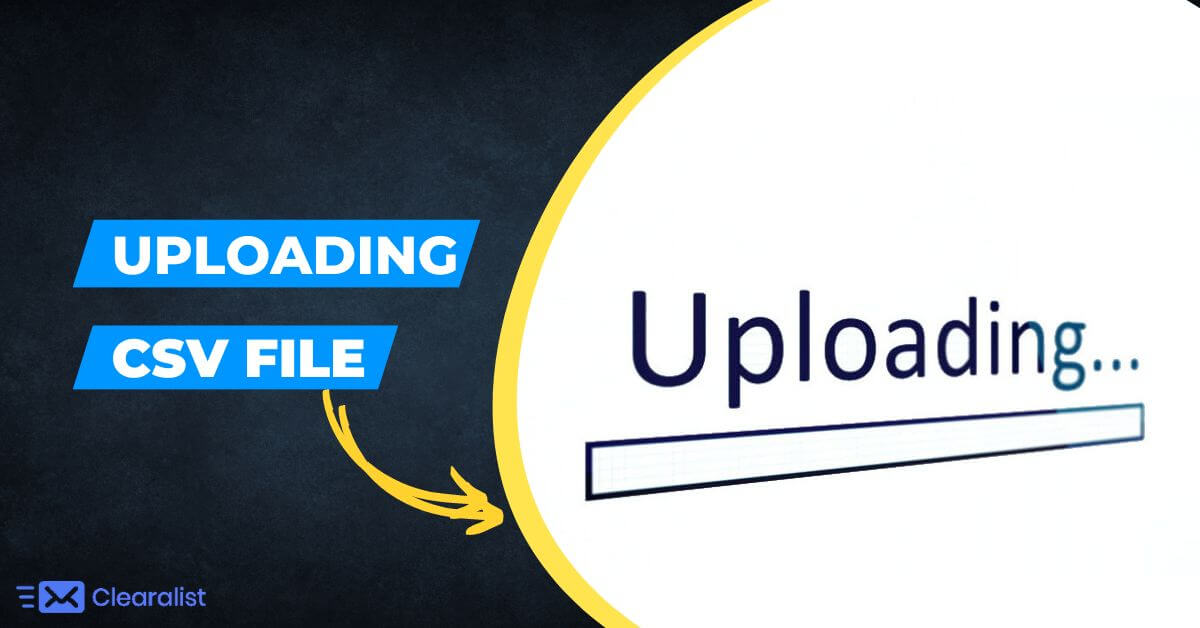
Clearalist application is Perfectly designed to handle CSV for all delimiters. Furthermore, if you do run into any errors, there are some things you can do to make the process more stable:
- If you are working with a spreadsheet or CSV, please make sure that all of your emails are in the same column.
- Also, before uploading a CSV file, it is always a great idea to open your list in a spreadsheet editor (Microsoft Excel, Google Sheets, or OpenOffice Calc) and save it as a CSV. These things guarantee that your CSV is properly formatted.
You can get truly useful information on how to convert files to CSV HERE. But If you are still experiencing challenges, please contact us and let us help.
Differentiation Among Number of Rows and Total Emails Found
If Clearalist indexes a file to be validated, there is normally a difference between the number of records in the file and the number of real email addresses found and prepped for validation.
There are a couple of motives for why this happens:
Just before a list is validated, Clearalist “indexes” a list. This means getting a look at the file to discover the number of email addresses to be validated. While indexing, Clearalist automatically excludes syntactically invalid records.
It covers:
- The blank cells in the “email address” column
- And, incomplete email addresses (i.e. “@example.com,” “kane.joe@,” “kanejoe”)
- Also, title/header rows
And when data is corrupted or otherwise unclear by our system. In those cases, you may see a huge difference between the number of rows in your file and the number of email addresses obtained.
For instance, some examples of corrupt data:
- Addresses enclosed by punctuation or other characters may be read as invalid (i.e. <[email protected]>)
- Employing non-UTF characters will also often not register as an email address.
Some of these are simply fixable, see below for directions.
Fixing a Failed List
When a list fails, it indicates that the file had issues converting to the CSV format.
The most common solution to fixing the formatting issue is to open the file in any spreadsheet editor and re-save it as a CSV. Moreover, If you have any difficulty in converting a file to CSV check out the article here.
Moreover, If you have any further difficulty, please contact us with any additional questions.
You may also read this Opening a CSV in Excel.