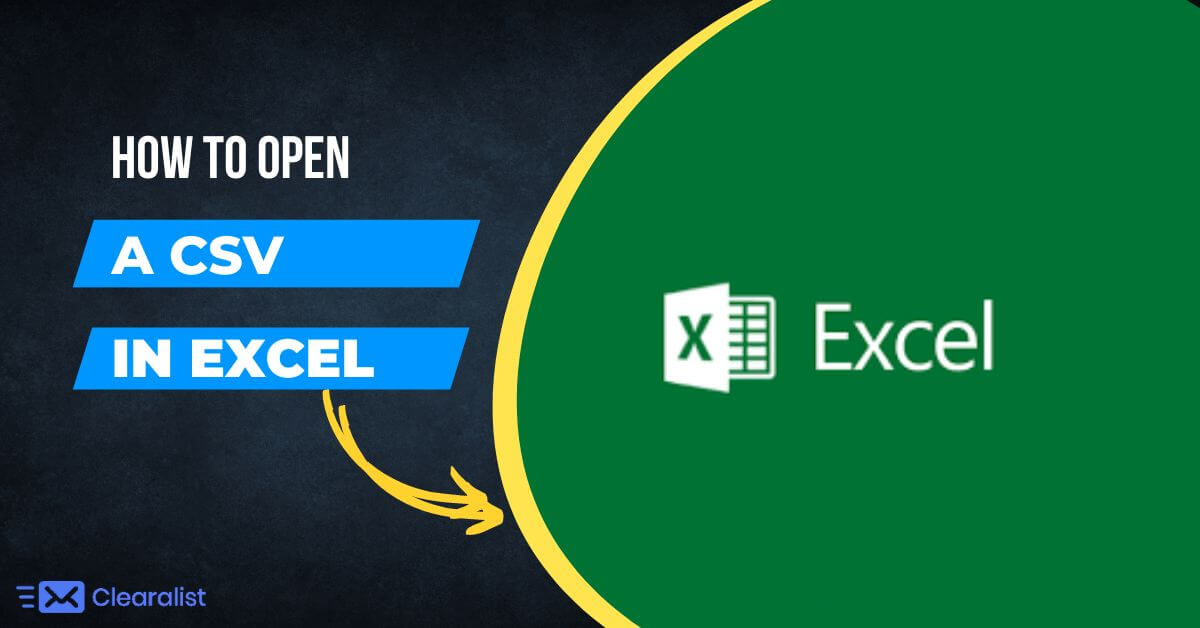
When the Excel settings are not properly executed a CSV (this may happen if you have been dealing with different delimiters such as tabs or semi-colons). If you are encountering issues opening any CSVs downloaded from Clearalist, you must try these steps to open a CSV in Excel properly.
1. Choose the column that is improperly formatted and then go to “Data” -> “Text To Columns” in the Excel file

2. To open a CSV in Excel, you need to run through all three Steps in the Convert Text To Columns Wizard
Step 1 –
Choose “delimited”
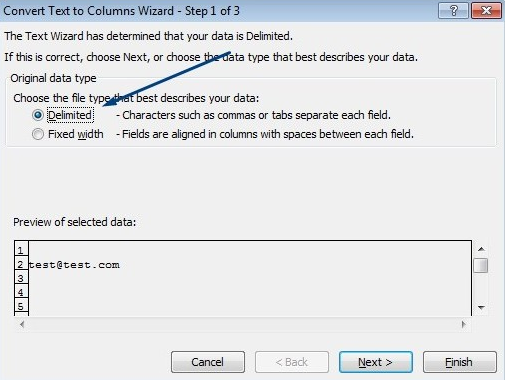
Step 2 –
Next “Comma”
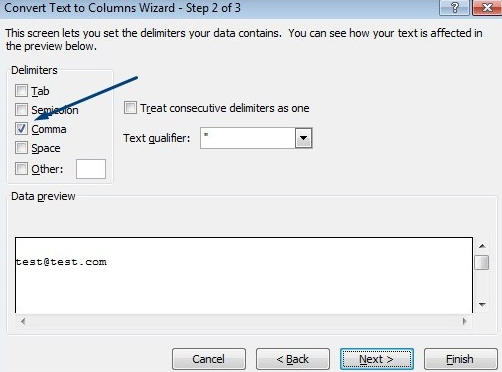
Step 3 –
Click “Finish”
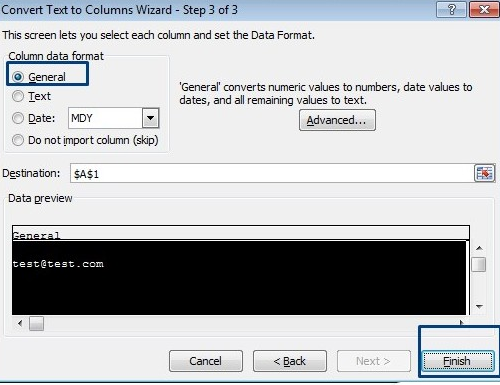
Probably, that will solve any issues regarding the separation of fields in Excel. If this does not resolve your issue, please feel free to contact us.